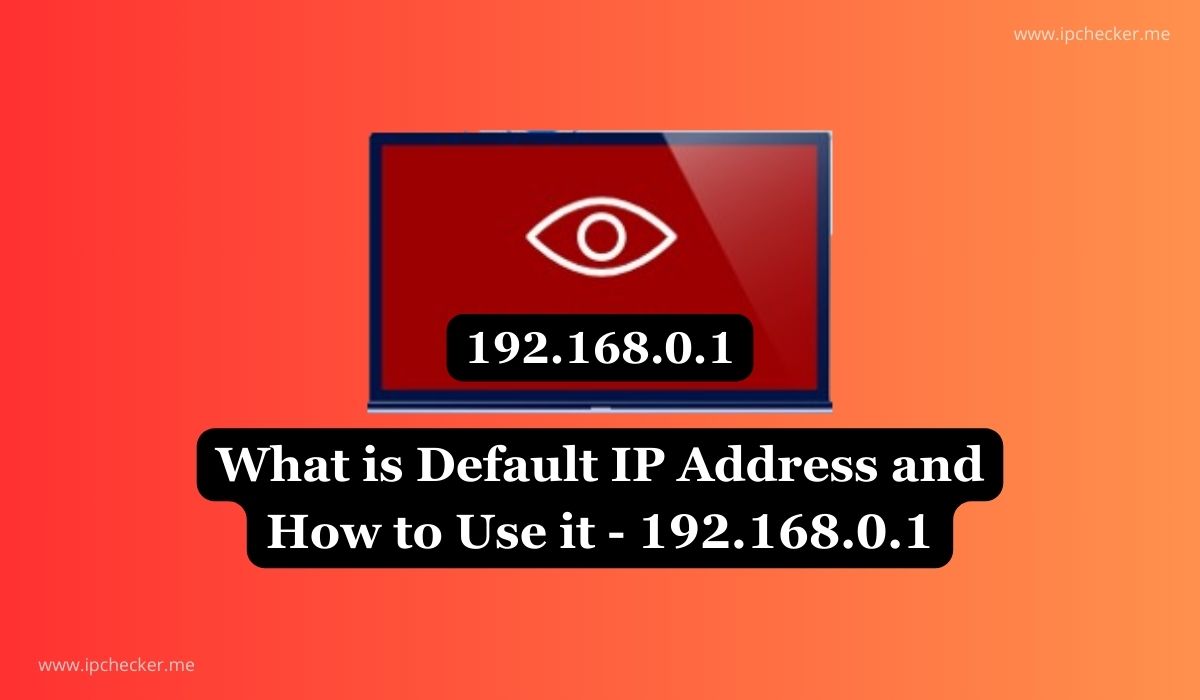IP addresses are foundational part of the internet and they serve as unique identifiers for devices connected to a network, enabling data transmission and communication. 192.168.0.1 is a default address commonly associated with home routers and networking devices. In this article, I cover the meaning of default IP address, why 192.168.0.1, its basics and how to access your home IP router.
What is Default IP Address?
A default IP address is the pre-assigned address that networking devices, such as routers or modems, are configured to use out of the box. It serves as an entry point for accessing the device’s settings and configuration interface. Default IP addresses are essential for network setup and management, allowing users to customize settings, set up security protocols, and monitor network activity.
Default IP addresses are typically reserved for private networks, as opposed to public IP addresses, which are unique identifiers assigned by Internet Service Providers (ISPs) to devices connected to the internet. Private IP addresses, including default ones, are not routable on the public internet, ensuring that internal network communications remain secure and isolated.
Related: All DNS Record Types you Should Know
Reasons Why Default IP Address is 192.168.0.1
The choice of 192.168.0.1 as a default IP address is not arbitrary; rather, it’s part of the designated range of addresses reserved for private networks as defined by the Internet Assigned Numbers Authority (IANA). This range, known as the Class C range, includes IP addresses from 192.168.0.0 to 192.168.255.255. Among these, 192.168.0.1 is commonly selected by manufacturers for its convenience and compatibility with home networking setups.
Several reasons contribute to the popularity of 192.168.0.1 as a default IP address:
- The 192.168.0.1 address is simple to remember and type, making it user-friendly for accessing router settings.
- Many router manufacturers have adopted 192.168.0.1 as the default IP address for their devices, fostering familiarity among users.
- Since it falls within the reserved private IP address space, 192.168.0.1 is less likely to conflict with public IP addresses or other devices on the network.
- The address allows for easy configuration of router settings, including network name (SSID), security protocols, port forwarding, and Quality of Service (QoS) options.
Related: IP Address and How to Use IP Checker
The Basics of 192.168.0.1
The specifics of accessing and using 192.168.0.1 and its basics are listed below:
- Subnet Mask: Typically associated with the 192.168.0.1 address is the subnet mask 255.255.255.0. This mask indicates that the first three octets (192.168.0) represent the network portion of the IP address, while the last octet (1) is reserved for addressing devices within that network.
- DHCP: Dynamic Host Configuration Protocol (DHCP) is often enabled on home routers by default. DHCP automatically assigns IP addresses to devices on the network, including computers, smartphones, and tablets, eliminating the need for manual configuration.
- Default Gateway: The router configured with the IP address 192.168.0.1 serves as the default gateway for devices on the network. It facilitates communication between devices within the local network and with external networks, such as the internet.
- Security Considerations: Access to router settings via 192.168.0.1 should be secured with a strong password to prevent unauthorized access and potential security breaches.
Also read: What is VPN?
Also read: What is my IP Address? – IP FAQ
How to Access Home Router at 192.168.0.1
Accessing your home router via 192.168.0.1 is relatively straightforward and typically involves the following steps:
- Connect to the Network: Ensure that your device (computer, laptop, smartphone, etc.) is connected to the same network as the router. This can be done via Ethernet cable or Wi-Fi.
- Open a Web Browser: Launch a web browser of your choice, such as Google Chrome, Mozilla Firefox, or Microsoft Edge.
- Enter the IP Address: In the address bar of the web browser, type http://192.168.0.1 and press Enter. Alternatively, you can simply type 192.168.0.1 and press Enter.
- Enter Credentials (if required): You will be prompted to enter login credentials to access the router settings. By default, many routers use a combination of “admin” for both the username and password. However, if you have previously changed these credentials, enter the appropriate username and password.
- Access Router Settings: Once authenticated, you will be directed to the router’s settings interface, where you can configure various parameters, including wireless settings, security options, port forwarding, DHCP settings, and firmware updates.
Read also: IP Subnet Calculator And How it Works
How to Change the Default Admin IP Address
While 192.168.0.1 is the default IP address for many routers, users may sometimes need to change it due to network conflicts or personal preference. Here’s how you can change the default admin IP address:
- Access Router Settings: Follow the steps outlined above to access your router’s settings interface using the current default IP address (192.168.0.1).
- Navigate to LAN Settings: Look for an option related to LAN (Local Area Network) settings or network configuration within the router’s settings interface. This may be labeled differently depending on the router manufacturer.
- Modify IP Address: Within the LAN settings, locate the field where you can change the router’s IP address. Enter the desired IP address in place of 192.168.0.1. Ensure that the new address is within the same subnet range and does not conflict with other devices on the network.
- Save Changes: After entering the new IP address, save the changes by clicking on the appropriate button or option within the router’s settings interface. The router may require a reboot for the changes to take effect.
- Reconnect to the Network: Once the router has restarted, reconnect your device to the network and access the router’s settings using the new IP address. Remember to update any bookmarks or shortcuts accordingly.
Related: 8 Top Web Hosting to Choose for Your Business
What Are the Implications of Changing My IP Address?
Changing the IP address of your router, including the default admin IP address, can have several implications, both positive and negative:
- Changing the IP address can optimize network performance and address conflicts that may arise from multiple devices sharing the same address.
- Altering the default IP address can enhance network security by making it more difficult for unauthorized users to access the router’s settings interface. However, this should be supplemented with strong password protection.
- Configuration Complexity: Changing the IP address may introduce complexity, especially if other devices on the network rely on the router’s current IP address for communication or configuration.
- Reconfiguring the router with a new IP address may result in temporary network downtime as devices reconnect to the updated network settings.
What is the Default Gateway for Business Networks?
In business networks, the default gateway serves a similar purpose as in home networks—it acts as the intermediary for communication between devices within the local network and external networks, such as the internet. However, the default gateway address may vary depending on the network infrastructure and configuration.
In many business environments, the default gateway is typically set to the internal IP address of the primary router or gateway device that connects the local network to the wider internet. This address is often provided by the network administrator during network setup and configuration.
Unlike home networks, which commonly use addresses like 192.168.0.1, business networks may utilize a range of private IP addresses based on the specific requirements of the organization. These addresses are typically assigned based on best practices for network segmentation, security, and scalability.
To determine the default gateway for a business network, network administrators can inspect the network configuration settings of individual devices or consult the network documentation provided during setup.
Also read: What is a Virtual IP Address – Purpose and Benefits
Useful Domain Tools
Useful Web & SEO Tools
– Webtools